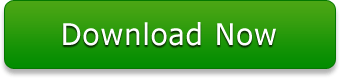Extract Original Database from Corrupt BKF Files
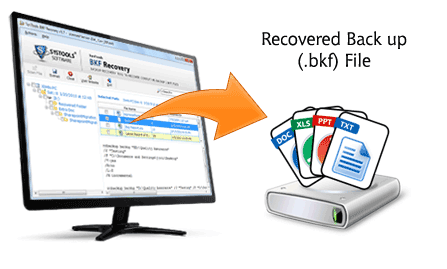
Backing up of crucial data is an operation so useful that it keeps you far away from data loss incidences. This is because, whenever you original files corrupt, there always is a backup copy available for that particular data, which keeps you tension-free. But, this tension-free aspect of data storage has one hidden fact underneath fact that showcases the importance of backup to be complete always. This means, you should always hear what data experts have to say about checking your backup always. While using NTBackup, the in-built backup utility in Windows, which saves the backup data in BKF files, the backup logs and application event logs are the means to check this. So, you must always keep an eye to this thing whenever you use this backup process scheme.
Are You Getting the Following Error?
"The fixed media is full. You cannot back up all of the specified data to this disk device. The backup operation will stop."
This type of error means your media is full, which is mostly a case encountered by those who are using FAT or FAT32 file systems on their media as these support a maximum file size limit of only 4 GB, and whenever this file size limitation is violated, the above stated error comes, which even corrupts your BKF file.
Are You Finding a Solution?
If you have become a victim of the above mentioned problem, then, the best way to deal with it is to fetch our BKF Recovery software, which is an easy to use BKF repair tool for Windows backup recovery. This advanced BKF recovery solution supports both, VERITAS backup recovery and NTBackup repair. To know how to recover corrupt BKF file, you can visit the How It Works Page where you are told in detail how to repair BKF file and after that how to open BKF files after recovery. You can even Extract Original Database from Corrupt BKF files easily.